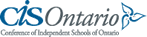In our ongoing efforts to develop the links between home and school, we are introducing the option to add the Crestwood calendar to your electronic devices.
Google Calendar Instructions:
1. Click on the following link:
https://www.google.com/calendar/feeds/crestwoodupperschool%40gmail.com/public/basic
it will redirect you to Gmail.
2. Once you have signed in to your Gmail account, the calendar will appear.
3. Click on the icon in the bottom right hand corner.
Outlook
Instructions:
1. In Outlook, on the Tools menu, click Account Settings.
2. On the Internet Calendars tab, click New.
3. Copy and paste the following address:
https://www.google.com/calendar/ical/crestwoodupperschool%40gmail.com/public/basic.ics
4. Click Add.
5. In the Folder Name box, type the name of the calendar, as you want it to appear in Outlook, and then click OK.
iCal Instructions:
1. Create a new calendar in iCal. Command click on the newly created calendar and pick ‘Subscribe’
2. Copy and paste the following web address:
https://www.google.com/calendar/ical/crestwoodupperschool%40gmail.com/public/basic.ics
into the ‘Subscribe to’ field
3. Type the name of the calendar, as you want it to appear in iCal.
4. Click ‘OK’. Events added to the Google Calendar will now show up on this iCal calendar
Yahoo Mail Instructions
1. Click on the Actions button, and select Subscribe to other Calendars
2. Type in the name of the calendar as you would like it to appear in Yahoo
3. Copy and paste the following link into the iCal Address box:
https://www.google.com/calendar/ical/crestwoodupperschool%40gmail.com/public/basic.ics
4. Click on continue